How to Upgrade, Downgrade, Cancel Subscription
Table of contents
We try and make it very simple to upgrade, downgrade, or cancel your QuotaGuard subscription plan. Each goal can be done following these directions…
Note: Changing your plan will not affect the availability of your service, it will not change your IP addresses, nor will not experience any downtime.
The only case where a plan change would affect your service is if you are on a Dedicated Proxy and downgrade below the Enterprise Plan, or if you downgrade below the Micro Plan and are using an Inbound proxy. If either of those two cases are likely for you, please email us at Support first!
Step 1. Log into QuotaGuard at https://www.quotaguard.com/users/sign_in
Step 2. Navigate to the upper right and click on the subscriptions dropdown box to see all of your current QuotaGuard subscriptions.
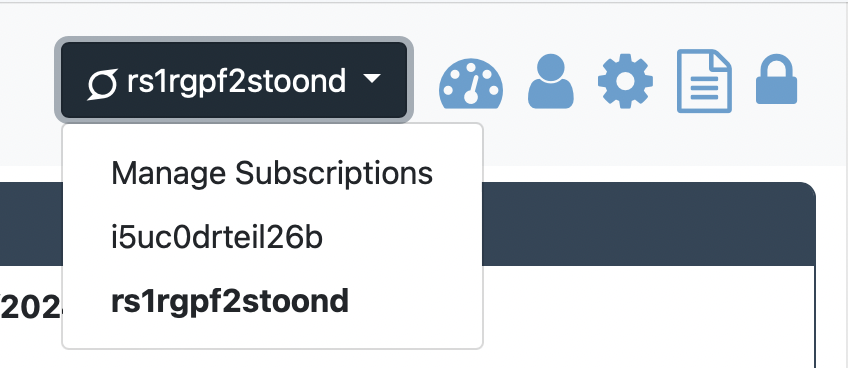
Click on Manage Subscriptions to see all the subscriptions in one screen with the option to Change Plan now available.
From here you can do each task, upgrade, downgrade, or cancel.
To Cancel a Subscription: Find the correct subscription and click on “Cancel Subscription”. If it is your only subscription, this action will also close your account.
To Change a Subscription Plan: Click Change Plan on the subscription you wish to change.
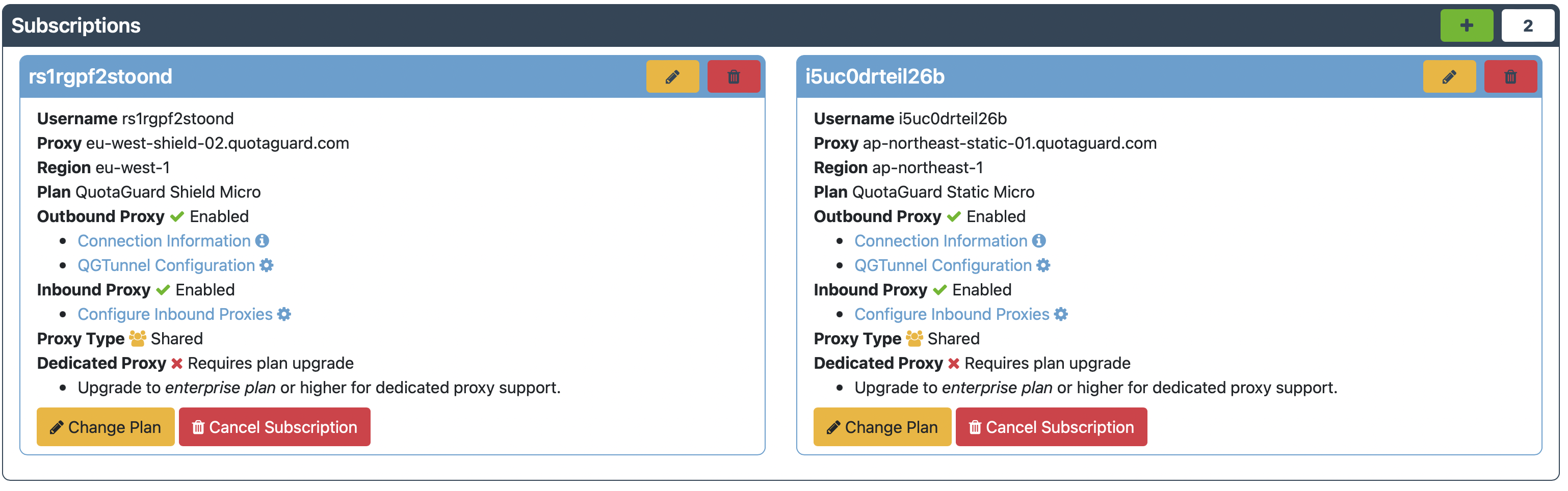
Step 3. Clicking Change Plan will bring up a screen of subscription plan options.
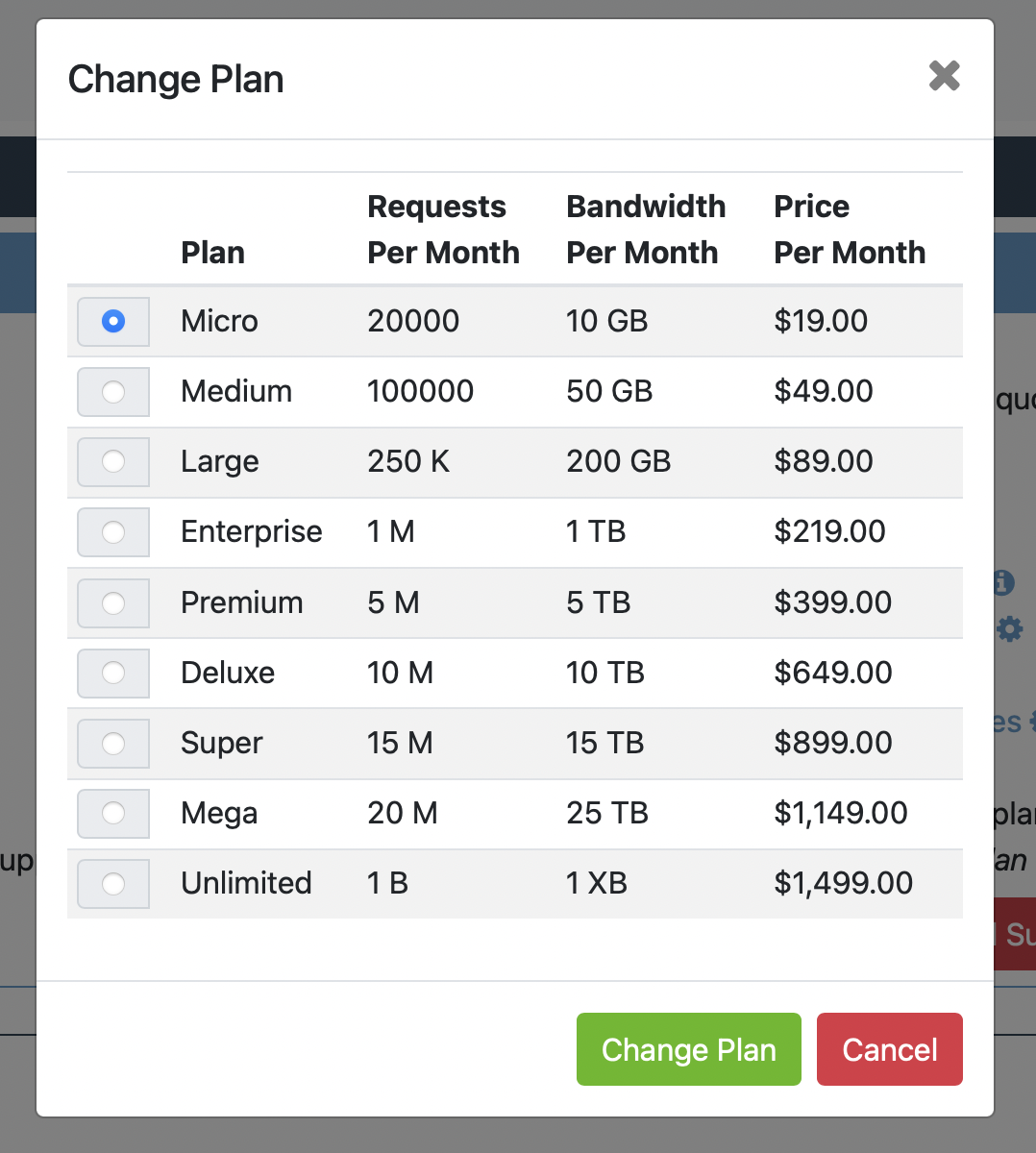
Step 4. Select the plan that you desire and click Change Plan. (If you need help deciding, we can help at Support.)
Plans Changes and Billing
If you are increasing your plan (upgrading), Stripe will automatically charge the default payment method on file for a pro-rated amount based on the time remaining in your pre-paid monthly cycle.
If you are decreasing your plan (downgrading), Stripe will automatically credit your on-going subscription with the unused, pre-paid amount paid in the prior month and apply it to your future payments.
That’s it! Happy Tunnelling!